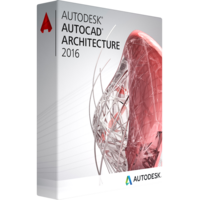Autodesk AutoCAD Architecture 2016
Autodesk AutoCAD Architecture 2016
- Operating System Microsoft® Windows® 8/8.1 Enterprise
Microsoft Windows 8/8.1 Pro
Microsoft Windows 8/8.1
Microsoft Windows 7 Enterprise
Microsoft Windows 7 Ultimate
Microsoft Windows 7 Professional
Microsoft Windows 7 Home Premium - CPU Type 1 GHz or faster 32-bit (x86) or 64-bit (x64) processor
- Memory 4 GB (8 GB recommended)
- Display Resolution 1280x1024 (1600x1050 or higher recommended) with True Color
- Disk Space Installation 10.0 GB
- Pointing Device MS-Mouse compliant device
- Media Download via Internet
- Browser Windows Internet Explorer® 9.0 (or later)
- .NET Framework NET Framework Version 4.5
Purchase perpetual AutoCAD Architecture 2016 license.
Autodesk AutoCAD Architecture 2016 is a new release of the year 2016 of a fundamental Autodesk product specifically designed to meet the requirements of architectural work. All the objects created by an architect within a single project are related to one another and interact with each other intellectually. Before Autodesk AutoCAD Architecture 2016, an architect must have considered all the aspects of relations of objects to one another, while with this application installed, the architect gets a complete-fledged environment for a full-cycle development of architectural projects with many tasks automated and performed with no hands and eyes of a user.
Moreover, using Autodesk AutoCAD Architecture 2016, the architect maintains dynamic links with all documentation ensuring instant changes of all the related documents when some changes are brought in the project.
The 2016 release of the architect software has got several new features that will be of great use for you. These are designed specifically to enhance your performance and efficiency.
The new highlights of Autodesk AutoCAD Architecture 2016
Styles have now become importable with just one click on the menu. Style browser offers to insert objects (chosen from object library – these are standard objects widely used in planning and designing of various architectural projects as wall or window). The style browser also offers to import and apply style from drawing projects in the content library (these are standard styles), from project standard drawings, or from currently opened and used drawings (this option is of great help for new users who do not perfectly now the architecture and the navigation of the software well and do not remember all the styles by name. This option sufficiently saves time).
The style menu also offers flexible individual settings such as preview style, view direction, and to set a background color.
The interface has become more uncomplicated and more straightforward. You can now simply check what you can do in this area by clicking the right mouse button and seeing which options are available in the menu. For example, to add the object to a preset style, you will need to click the right mouse button and choose the option "Add object." An Add object icon is also available in the left upper corner of the working area of the style browser. Near the add object button, you will find an import style button.
The Autodesk AutoCAD Architecture 2016 application has got improved search. From now on, the search box is presented in all menus enabling you to do a search among specific groups of objects. In the style menu, you can not only specify a type of object you are adding to the project but indicate from which materials this object is planned to be (for example, brick.
The interface uses drag and drop mode. Choosing a style object in a style browser, you need just drag and drop in on a particular part of the project. The object is moved in the same drag and drop way.
The lower bar shows you all the properties of the selected object in the project for you to check or correct properties, dimensions, position, or measurements manually.